At Chrome Dev Summit 2015 I gave a talk about HTTP/2. I am genuinely excited about the benefits HTTP/2 brings to the web, to its developers and its users alike. If you don’t know about those, I’ll cheekily recommend my own talk – this post is more of a follow-up to the talk.
Last Update: 2017-07-12
A few months have passed since that talk and the landscape keeps maturing and developing. The biggest perceived barriers to getting HTTP/2 set up are obtaining a HTTPS certificate and the lacking server-side support. This blog post is supposed to give you an overview of how to overcome these barriers categorized by the server technology you use. Keep in mind that the steps provided here cover the bare minimum to get HTTP/2 working. I will not cover blacklisting weak ciphers or anything else that I consider out of scope. If you need a kickstart on HTTPS, let me recommend @addyosmani’s and @gauntface’s episode of “Totally Tooling Tips”.
Generic Solution – CloudFlare
Before I go into detail with all the different webservers, you can use CloudFlare to get HTTP/2 which out touching your backend at all. CloudFlare have enabled support for HTTP/2 a while ago. Since CloudFlare works as a caching proxy in front of your infrastructure, it doesn’t care about your actual server technology, complexity or topology. In my opinion, this is currently the easiest way to get HTTP/2 while still reaping most of the benefits. In April 2016, CloudFlare even added support for HTTP/2 push.
The downside of enabling HTTP/2 via CloudFlare and not on your servers themselves means data saved due to things like HPACK won’t make it to your server, but only to CloudFlare’s proxy.
Getting a SSL certificate – CertBot
Actual certificate with CertBot
LetsEncrypt is now public so everyone can get a valid SSL certificate for free that is valid for 3 months and can be renewed indefinitely. The EFF wrote a tool call CertBot that integrates with a lot of common webserver like Apache or Nginx and takes care of everything for you. Both re-configuring the webserver as well as obtaining the actual certificate is done automatically and periodically.
Quickstart
If you just want to test HTTP/2 with any server, you can generate a self-signed certificate as follows:
$ openssl req -nodes -new -x509 -keyout server.key -out server.cert
Make sure to use your FQDN for “Common Name”. Using a self-signed certificate will cause the browser to give you a warning that you can usually ignore by clicking through a dialog. This is obviously not fit for production.
If you are extraordinarily lazy (as any developer should be), I have uploaded a certificate and its private key for localhost.
Tools
SimpleHTTP2Server
For local development, setting up a webserver and generating a certificate with OpenSSL is quite tedious. For that purpose (and that purpose only) I wrote a small tool called simplehttp2server. It’s a binary that serves the current directory using HTTP/2 and even has support for push. You can also use this tool as a shorthand to generate a certificate for localhost.
You can grab the binaries from the release section of the GitHub repository, where you’ll also find the README with more details.
Curl
I used curl to check that all experiments were successful. Make sure your version of curl actually supports HTTP/2, as the version that comes with Ubuntu 16.04 does not.
$ ~/pkg/curl/bin/curl -V
curl 7.46.0 (x86_64-pc-linux-gnu) libcurl/7.46.0 OpenSSL/1.0.2e zlib/1.2.8 nghttp2/1.6.0
Protocols: dict file ftp ftps gopher http https imap imaps pop3 pop3s rtsp smb smbs smtp smtps telnet tftp
Features: IPv6 Largefile NTLM NTLM_WB SSL libz TLS-SRP HTTP2 UnixSockets
Note how HTTP2 is being listed under “Features”. I resorted to compiling my own version.
KeyCDN
Alternatively, you can use KeyCDN’s HTTP/2 test tool, that visit any URL for you and tell you if HTTP/2 has been set up correctly.
Servers
Apache
According to w3techs.com, Apache is still the most used webserver today with over 55% of the websites using it.
For HTTP/2, you need Apache >= 2.4. If you are running Ubuntu LTS (16.04), the default apt sources won’t bring you very far. There is a PPA:
$ sudo add-apt-repository ppa:ondrej/apache2
$ sudo apt-get update
$ sudo apt-get upgrade
Most likely, though, you will have to apt dist-upgrade, which can be dangerous. Proceed with care.
Next, enable the HTTP2 mod and all the mods it depends on:
$ cd /etc/apache2/mods-enabled
$ sudo ln -sf ../mods-available/socache_shmcb.* .
$ sudo ln -sf ../mods-available/ssl.* .
$ sudo ln -sf ../mods-available/http2.* .
If you already have a VirtualHost for HTTPS, skip this step. Otherwise, edit the file containing your VirtualHost and add copy of your original said VirtualHost on port 443:
# ...
# Copy from the original virtual host
# ...
SSLEngine On
SSLCertificateFile /path/to/server.cert
SSLCertificateKeyFile /path/to/server.key
Restart Apache and check that everything is working:
$ ~/pkg/curl/bin/curl -I -k --http2 https://localhost
HTTP/2.0 200
date:Thu, 14 Jan 2016 17:58:30 GMT
server:Apache/2.4.18 (Ubuntu)
last-modified:Thu, 14 Jan 2016 14:38:42 GMT
etag:"1-5294c3e4c243a"
accept-ranges:bytes
content-length:1
content-type:text/html
nginx
You need nginx >= 1.9.5. Luckily, 1.9.15 is distributed with Ubuntu 16.04 LTS.
Open your website’s configuration and either add or modify the section for HTTPS.
server {
listen 443 ssl http2 default_server;
ssl_certificate /path/to/server.cert;
ssl_certificate_key /path/to/server.key;
# ...
# Copy from the HTTP server
# ...
}
Restart nginx and check that everything is working:
$ ~/pkg/curl/bin/curl -I -k --http2 https://localhost
HTTP/2.0 200
server:nginx/1.9.9
date:Thu, 14 Jan 2016 17:58:04 GMT
content-type:text/html
content-length:612
last-modified:Wed, 09 Dec 2015 15:34:44 GMT
etag:"56684a14-264"
accept-ranges:bytes
Caddy
Caddy’s whole purpose is to have HTTP/2 support from the very start. Let’s Encrypt-support is built in so you don‘t need to worry about anything. Their landing-page contains an up-to-date setup guide.
Jetty
You need Jetty >= 9.3.
A simple command activates the Jetty’s HTTP/2 module:
$ java -jar $JETTY_HOME/start.jar --add-to-startd=http2
Start Jetty and check that everything is working:
$ ~/pkg/curl/bin/curl -I -k --http2 https://localhost:8443
HTTP/2.0 404
server:Jetty(9.3.6.v20151106)
cache-control:must-revalidate,no-cache,no-store
content-type:text/html;charset=iso-8859-1
content-length:316
Tomcat
Tomcat >= 9 has support for HTTP/2. Adjust your conf/server.xml to match the following
HAProxy
No HTTP/2 support just yet :(
Update from November 2016: I thought I would have H2 in 1.6 if you remember :-) So let's say that we'll put a lot of efforts into getting H2 in 1.8. Source
AWS
AWS added support for HTTP/2 to CloudFront. Source
AWS also launched the Certificate Manager that is capable of generating certificates for free. These certificates can be used with CloudFront. Source
Google Cloud Storage
If you use a non-custom domain you will get HTTP/2 automatically. For custom domains, there is no HTTP/2 support just yet :(
Workaround: Set up your own loadbalancer on GCE using nginx.
IIS
No stable HTTP/2 support just yet :(
Windows 10 is now available, and HTTP/2 support is present in Windows 10 and the Server 2016 Technical Preview. Source
I haven’t found any updates since.
PaaS
Heroku
No HTTP/2 support just yet :(
Update from June 2017: HTTP/2 is not currently supported on Heroku although this may change in future. Source
AppEngine
If you use a non-custom domain or have uploaded a TLS certificate for your custom domain, you will get HTTP/2 automatically:
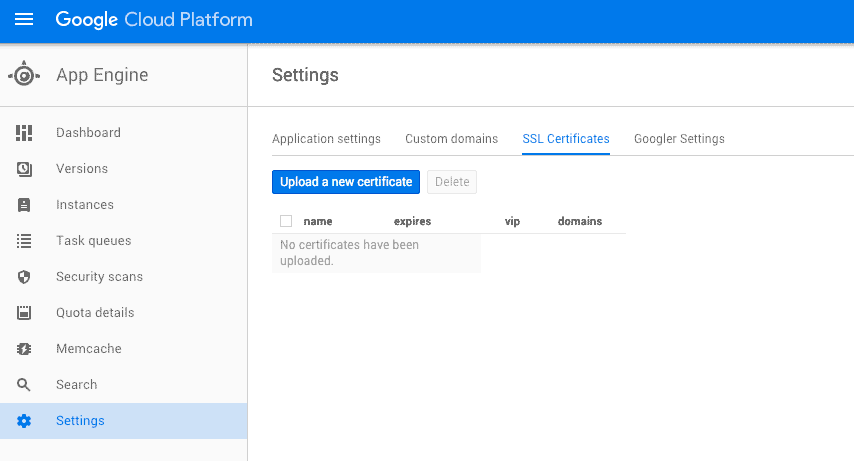
$ ~/pkg/curl/bin/curl -I -k --http2 https://deis-test-910.appspot.com
HTTP/2.0 302
location:https://twitter.com/intent/tweet
content-type:text/html; charset=utf-8
date:Fri, 15 Jan 2016 13:09:38 GMT
server:Google Frontend
alternate-protocol:443:quic,p=1
alt-svc:quic=":443"; ma=604800; v="30,29,28,27,26,25"
Languages
Node
http2 provides an API similar to Node’s standard HTTP server.
var fs = require('fs');
var http2 = require('http2');
var options = {
key: fs.readFileSync('/path/to/server.key'),
cert: fs.readFileSync('/path/to/server.cert')
};
http2.createServer(options, function(request, response) {
response.end('Hello world!');
}).listen(8080);
Run the program and check that everything is working:
$ ~/pkg/curl/bin/curl -I -k --http2 https://localhost:8080
HTTP/2.0 200
date:Fri, 15 Jan 2016 13:28:50 GMT
Go
You need Go >= 1.6. From that point on, the standard library’s net/http package will automatically use HTTP/2 for TLS-enabled servers.
package main
import (
"net/http"
"log"
)
func main() {
err := http.ListenAndServeTLS(":8080", "/path/to/server.cert", "/path/to/server.key", nil)
if err != nil {
log.Fatalf("Error starting webserver: %s", err)
}
}
Run the program and check that everything is working:
$ ~/pkg/curl/bin/curl -I -k --http2 https://localhost:8080
HTTP/2.0 404
content-type:text/plain; charset=utf-8
x-content-type-options:nosniff
content-length:19
date:Fri, 15 Jan 2016 14:35:27 GMT
If you find mistakes, insufficient information or are missing a software package or language, feel free to hit me up on Twitter!